1. Gỡ bỏ bản cập nhật KB5006670:
Như đã nêu ở trên, một số người dùng bắt đầu gặp sự cố này chỉ sau khi cài đặt bản vá bảo mật mới nhất, tức là KB5006670 trên thiết bị của họ. Vì vậy, như một giải pháp thay thế, bạn nên thử xóa bản cập nhật tích lũy này và xem liệu nó có giải quyết được sự cố hay không. Dưới đây là cách gỡ cài đặt bản vá bảo mật tháng 10 năm 2021 trên các phiên bản Windows 10 21h1, 20h2 và 2004.Lưu ý: Nếu bạn đã cài đặt một số bản cập nhật tích lũy khác và bắt đầu nhận được mã lỗi này, hãy gỡ cài đặt bản cập nhật đó.
- Press Win + I to launch the Settings window.
- Go to Update & Security > Windows Update next.
- Click the “View update history” option on the right pane.
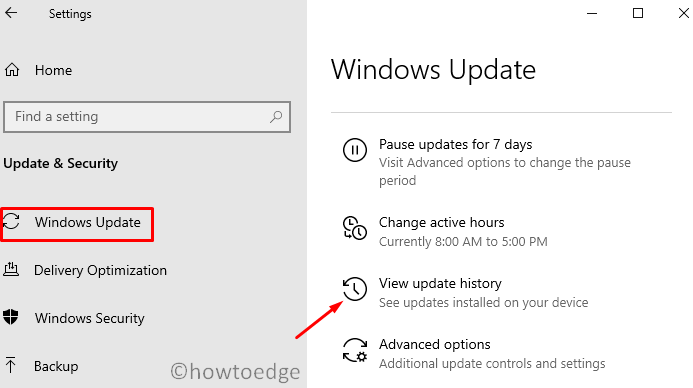
- Here, you will find an option – “Uninstall updates”, click on it.
- You will be redirected to the Installed updates on Control Panel.
- Click “Uninstall a program” on the left pane. A list of all recent patch updates will appear on the right side.
- Scroll and locate “KB5006670”, right-click on it, and hit the option – Uninstall.
- When the warning message comes into the display, hit Yes.
- Your device will restart immediately afterward, and start removing the chosen update.
- Wait for this cumulative update to remove successfully.
After this cumulative update uninstalls, restart your PC again, and see if you can now print your documents.
Note: Alternatively, you may also CMD (Admin) to uninstall recently installed updates from your computer. After you open the Command Prompt, copy/paste this code, and press Enter.
wusa /uninstall /kb:5006670
After running this code successfully, restart your PC and see if it helps to solve the printing issues.
2] Run Printer Troubleshooter
- Press Window + R shortcut key to call Run dialog box.
- In the search box, type the following commands and press the Enter key –
msdt.exe /id PrinterDiagnostic
- On the following page, click on the Next button as shown in the below snapshot.
- Now, follow the on-screen instructions and at last, close the troubleshooter page.
- Launch Settings using the Win+I key combinations.
- Select Devices thereafter Printers & Scanners.
- Switch to the right pane and unmark the checkbox against “Let Windows manage my default printer“.
3] Disable the Windows 10 managing Printers automatically
Windows 10 works on users’ behalf and auto manage the available printers. If you are facing the 0x00000709 error, you should disable this optional feature by opening the local settings on your PC. Here’s how to perform this task –
- Close all running windows and Restart your PC so as to save the changes made so far.
4] Configure PointAndPrint registry
If the problem persists even after applying the above fixes, check if this is occurring because of the registry entry – PointAndPrint. You may configure this DWORD entry by opening the Command Prompt as admin. here’s how you may modify this key on the registry –
- Open CMD as an administrator.
- When the Windows console opens up, copy/paste the following –
reg add "HKEY_LOCAL_MACHINE\Software\Policies\Microsoft\Windows NT\Printers\PointAndPrint" /v RestrictDriverInstallationToAdministrators /t REG_DWORD /d 1 /f
- Press Enter and see if this command runs successfully.
- If it does, restart your PC.
The error 0x00000709 should disappear from the next logon.
5] Use the Registry Editor
- Click on the Start button and type “Regedit” from your keyboard.
- Select the Registry Editor application from the best match.
- If UAC prompts on the screen, click on the Yes button to give your permission.
- In the Registry Editor window, navigate to the path –
HKEY_CURRENT_USER\Software\Microsoft\WindowsNT\CurrentVersion\Windows
- Move to the right pane and double-click on the Device option.
- In the popup menu, give the name of the printer inside the Value Data field.
- Clicking on the OK button, a new error may appear saying – “Cannot edit Device: Error writing the value’s new contents”.
- In this case, you need to set the permission of the key.
- So, go to the left pane and do a right-click on the Windows folder as shown in the below snapshot.
- From the context menu, select the Permissions option.
- Go to the Group or user names section, and select Restricted.
- Again, go to the Permissions for Restricted section and mark the checkbox next to the Full Control and Read option.
- Finally, click on the Apply and then OK button.
- There is a UserSelectDefault option in the right pane.
- Right-click on this option and rename it as the printer name.
- Now, reboot your computer and that’s it.
6] Update the Printer Drivers
The presence of obsolete printer drivers may also result in Error 0x00000709 on Windows 10 PC. To rule out this section, you must update all the Print drivers using the below steps –
- Right-click on the Win Icon and select Device Manager.
- On the following screen, expand the arrow next to the “Universal Serial Bus Controllers”.
- When this section opens up, do the right-click again on the “USB composite device” and tap Update driver. See the Snapshot below –
- Next, choose “Search automatically for updated driver software”.
- The System will take care of the remaining things. Wait for a while and let the Device Manager do its task.
Nguồn tham khảo: How To Edge


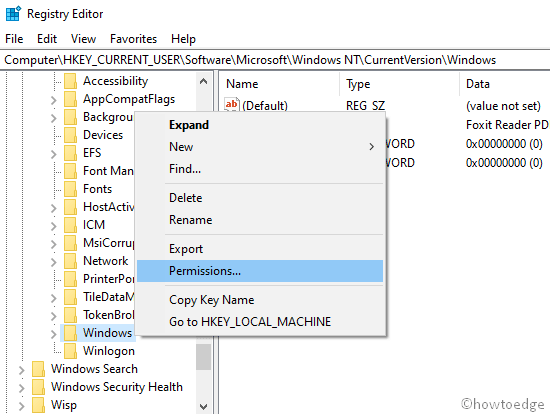
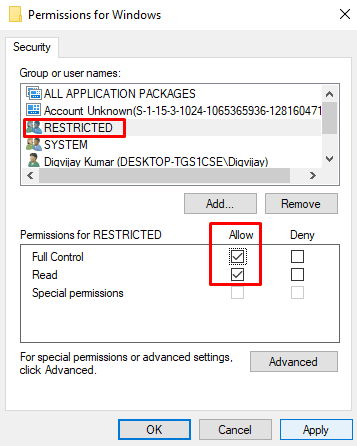
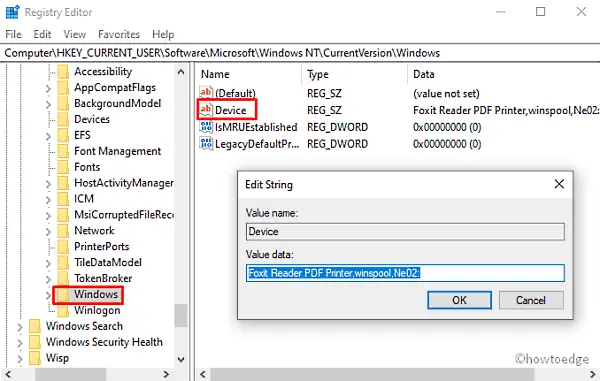
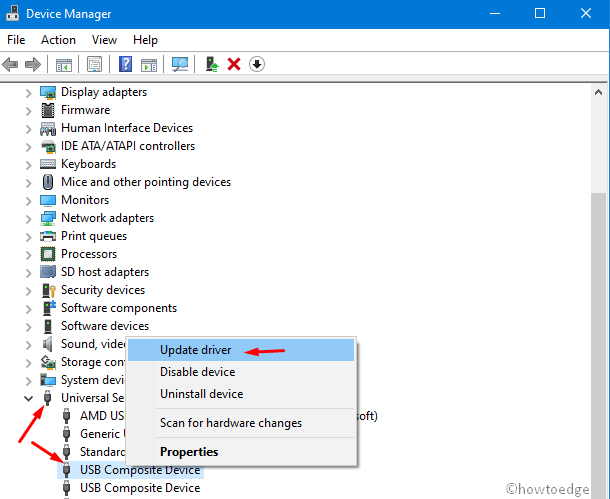
Không có nhận xét nào:
Đăng nhận xét